Tutorial
Stamp Compare is really easy to use. Here is a brief example that outlines the basic steps:
Step 1
Input two images that you want to compare. I refer to them as the "exemplar" image, and the "candidate" image:
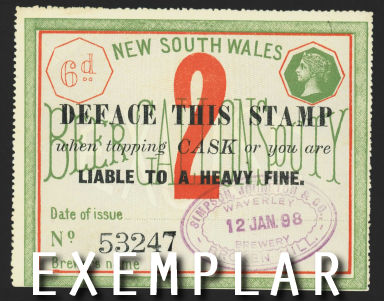

Step 2
Using the coloured icons 1 2 3 4, click on four points in the exemplar image (the outer 4 corners of the stamp design is best) and the corresponding four points in the candidate image:

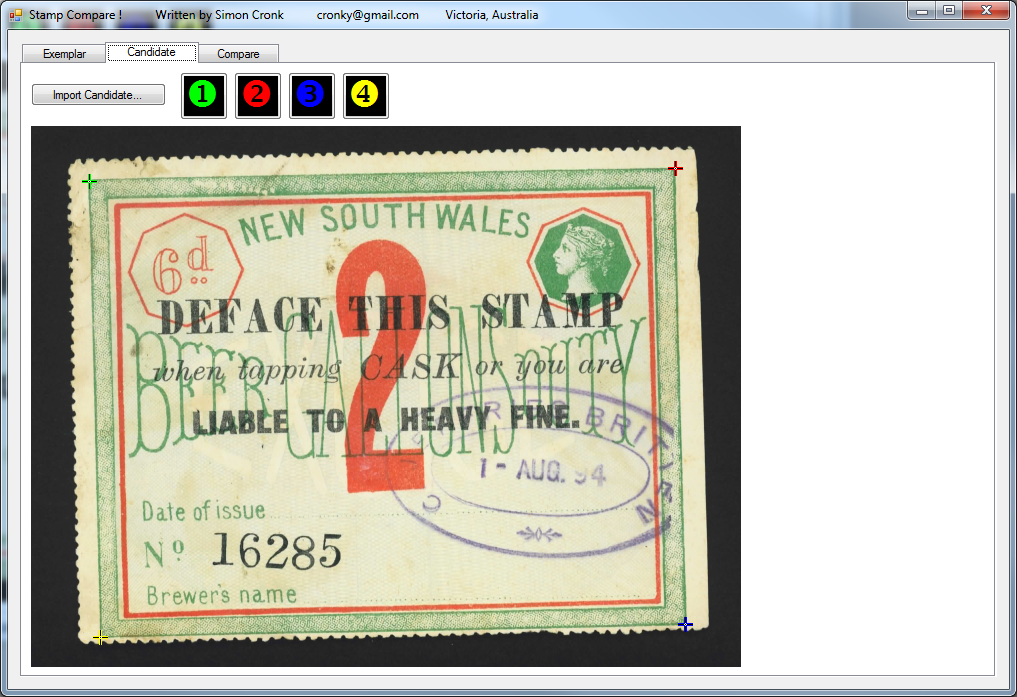
Step 3
Click the "compare" button:
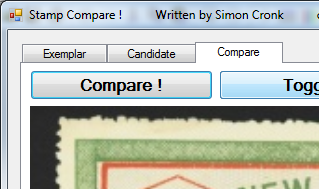
Step 4
Click the "toggle" button to switch between the perfectly aligned images:
Click here to watch an example movie (5.4MB) !
The next step for me in writing this software is to improve this stage. I'll add options to compare only certain colours of the images, and also some other clever image processing techniques. Stay tuned !
Hint !
Use the highest resolution images you can for even better results.